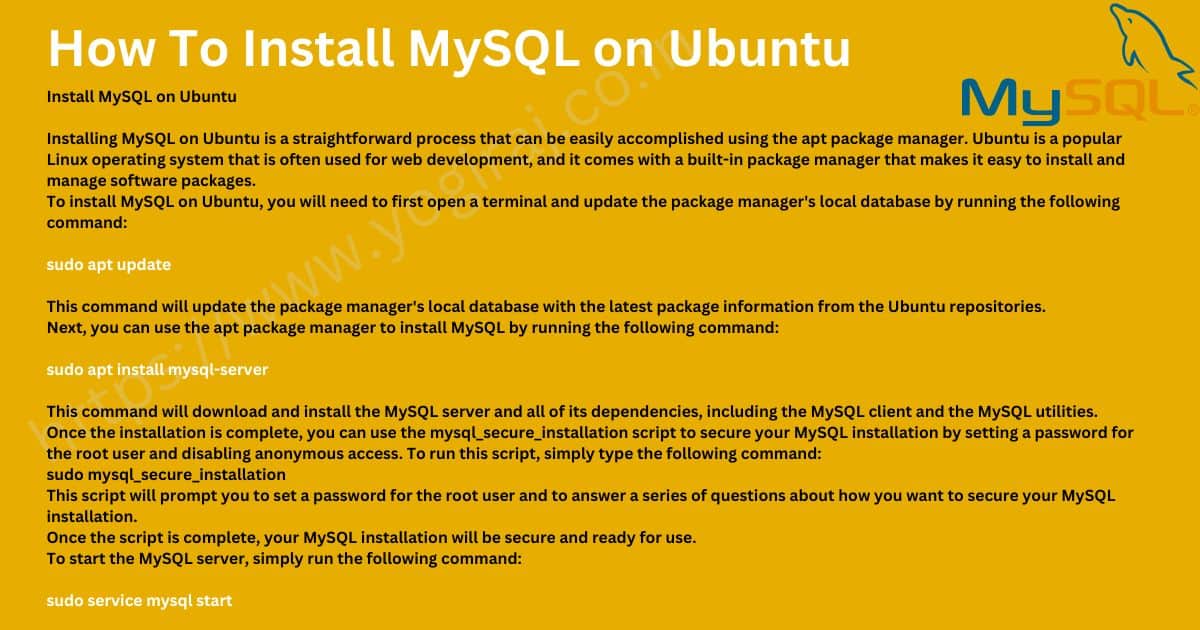How To Install MySQL on Ubuntu
by Yogi P - December 3, 2022
Install MySQL on Ubuntu
Installing MySQL on Ubuntu is a straightforward process that can be easily accomplished using the apt package manager. Ubuntu is a popular Linux operating system that is often used for web development, and it comes with a built-in package manager that makes it easy to install and manage software packages.
To install MySQL on Ubuntu, you will need to first open a terminal and update the package manager’s local database by running the following command:
sudo apt updateThis command will update the package manager’s local database with the latest package information from the Ubuntu repositories.
Next, you can use the apt package manager to install MySQL by running the following command:
sudo apt install mysql-serverThis command will download and install the MySQL server and all of its dependencies, including the MySQL client and the MySQL utilities.
Once the installation is complete, you can use the mysql_secure_installation script to secure your MySQL installation by setting a password for the root user and disabling anonymous access. To run this script, simply type the following command:
sudo mysql_secure_installationThis script will prompt you to set a password for the root user and to answer a series of questions about how you want to secure your MySQL installation.
Once the script is complete, your MySQL installation will be secure and ready for use.
To start the MySQL server, simply run the following command:
sudo service mysql startAnd to stop the MySQL server, run the following command:
sudo service mysql stopIn summary, installing MySQL on Ubuntu is a simple and straightforward process that can be easily accomplished using the apt package manager. With a few commands, you can easily install and secure the MySQL server on your Ubuntu system.